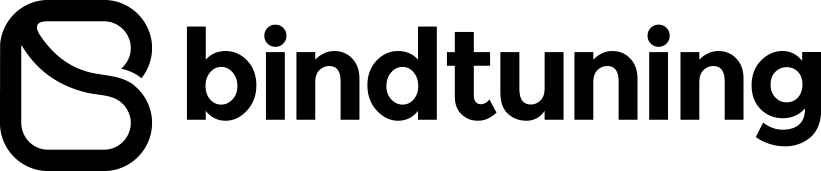Inclusion in the
workplace starts with
your
intranet
With the first Accessibility Tool for SharePoint foster an inclusive digital workplace for people of all abilities.

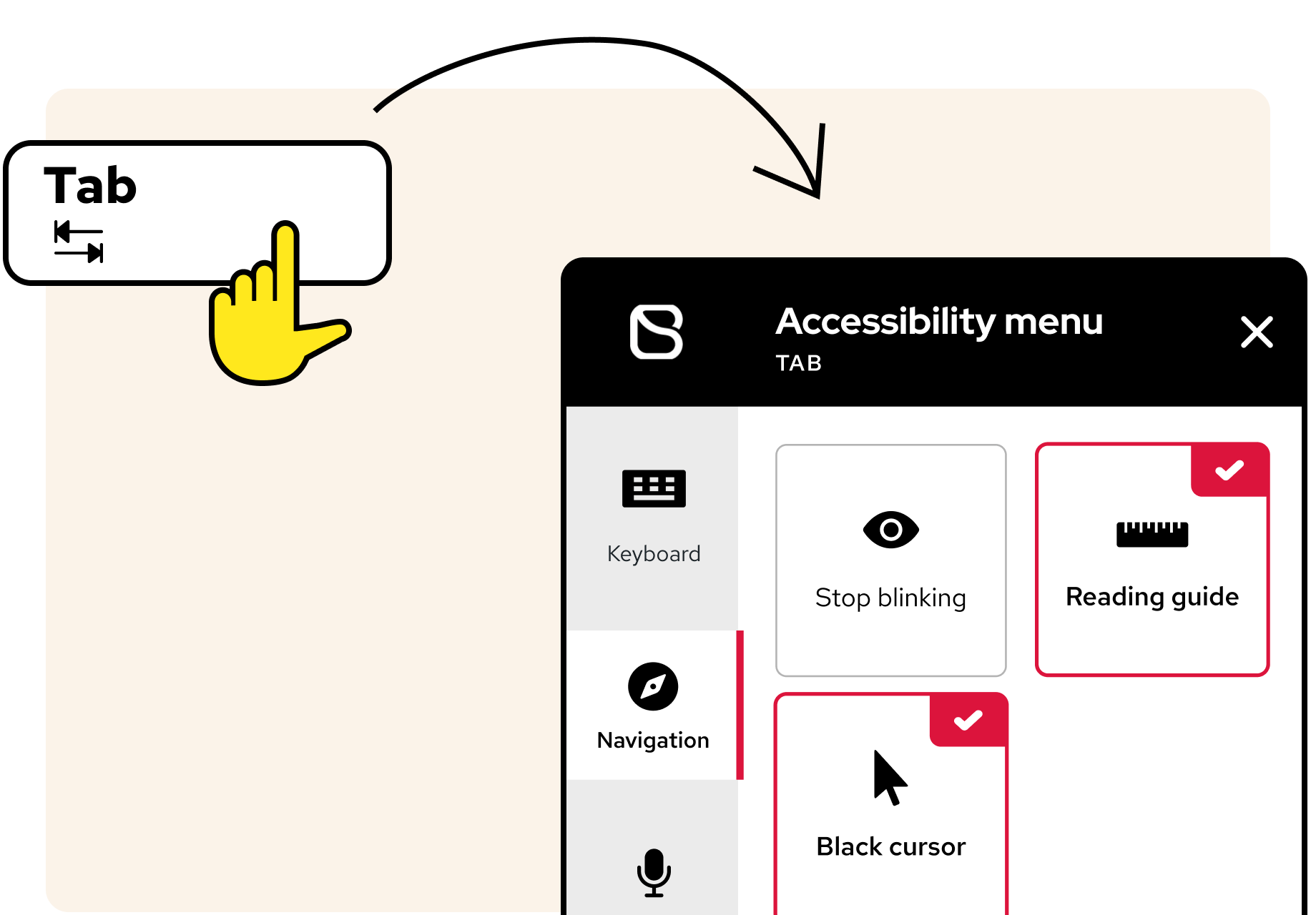
An inclusive intranet – just press tab
Creating an inclusive environment is only a click away. For users, it couldn’t be easier. The tool is triggered with the first hit of the "tab" key on the keyboard – focusing on the needs of visually impaired users – or just by clicking the accessibility icon.
Easily deployed in minutes, the Accessibility Tool for SharePoint adheres to Web Content Accessibility Guidelines (WCAG) 2.1.
AI capabilities
Built on Azure Cognitive Services, the Accessibility Tool takes advantage of the cloud-based AI capabilities within Azure, offering blind and visually impaired customers cognitive understanding for vision and speech. The Accessibility Tool is AI-powered - text is transformed into speech, and images and videos are instantly accessible with no coding or changes to existing content.
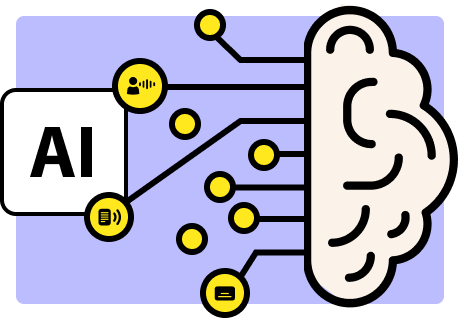
Accessibility Tool features
An extensive set of features to meet the unique accessibility needs of all users.
Keyboard navigation
Provides visual or mobility impaired users the possibility to navigate through pages using a keyboard, without the need for a mouse or pointer.
Keyboard navigation
Provides visual or mobility impaired users the possibility to navigate through pages using a keyboard, without the need for a mouse or pointer.
Screen reader
An assistive technology screen reader that renders text and image content as speech for blind and visually impaired users.
Screen reader
An assistive technology screen reader that renders text and image content as speech for blind and visually impaired users.
Stop animations
Stop all animations, fading elements in/out, blinking or flashing content, which could trigger epileptic seizures or disturb users with PTSD.
Stop animations
Stop all animations, fading elements in/out, blinking or flashing content, which could trigger epileptic seizures or disturb users with PTSD.
Dyslexia-friendly
Change text to a readable font, to mitigate some common reading problems caused by dyslexia or impaired concentration.
Dyslexia-friendly
Change text to a readable font, to mitigate some common reading problems caused by dyslexia or impaired concentration.
Reading guide
Adds a high-contrast horizontal reading line to the cursor. Reduces eye strain, improving focus for users with dyslexia, visual or cognitive impairment.
Reading guide
Adds a high-contrast horizontal reading line to the cursor. Reduces eye strain, improving focus for users with dyslexia, visual or cognitive impairment.
Big pointer
Increases the cursor size, making it easy to trace, facilitating clicks and navigation. The large cursor is available in white and black options.
Big pointer
Increases the cursor size, making it easy to trace, facilitating clicks and navigation. The large cursor is available in white and black options.
Highlight titles
Highlights all title elements, ensuring easily identifiable headings structure (hierarchical, sequential).
Highlight titles
Highlights all title elements, ensuring easily identifiable headings structure (hierarchical, sequential).
Highlight links
Highlights all link elements, creating high-contrast and easily identifiable clickable items, for more accessible navigation.
Highlight links
Highlights all link elements, creating high-contrast and easily identifiable clickable items, for more accessible navigation.
Magnifier
Upon hover on a text element, creates a large-sized, color highlighted box with bigger and more readable text.
Magnifier
Upon hover on a text element, creates a large-sized, color highlighted box with bigger and more readable text.
Text size
Progressively increases the size of the text on the page, with four text size incrementations available.
Text size
Progressively increases the size of the text on the page, with four text size incrementations available.
Letter spacing
Increases line spacing for improved readability. Three levels of spacing for a more accessible reading experience.
Letter spacing
Increases line spacing for improved readability. Three levels of spacing for a more accessible reading experience.
Line height
Progressively increases line height for improved readability, with three height incrementations available.
Line height
Progressively increases line height for improved readability, with three height incrementations available.
Color contrast
Monochrome, inverted, bright and dark contrast modes, providing greater depth perception and reduced eye strain for visually impaired users.
Color contrast
Monochrome, inverted, bright and dark contrast modes, providing greater depth perception and reduced eye strain for visually impaired users.
Color blindness
Adjusts all pictures on intranet pages, to colors viewable by color blinded users with deuteranopia, tritanopia, and other forms of color blindness.
Color blindness
Adjusts all pictures on intranet pages, to colors viewable by color blinded users with deuteranopia, tritanopia, and other forms of color blindness.
Colors selection
Allows selecting specific colors for backgrounds, headings and text, creating greater contrast and readability for visually impaired users.
Colors selection
Allows selecting specific colors for backgrounds, headings and text, creating greater contrast and readability for visually impaired users.
Intranet
Accessibility is part of one Intranet Subscription along with Design, Build and Teams. It features an extensive set of assistive technologies, to meet the needs of all users.
Endless possibilities for
enterprise workspaces.
Let us show you the possibilities for your
organization with BindTuning.
Accessibility Tool FAQ
For pricing details, or to purchase, please visit our Pricing Page.