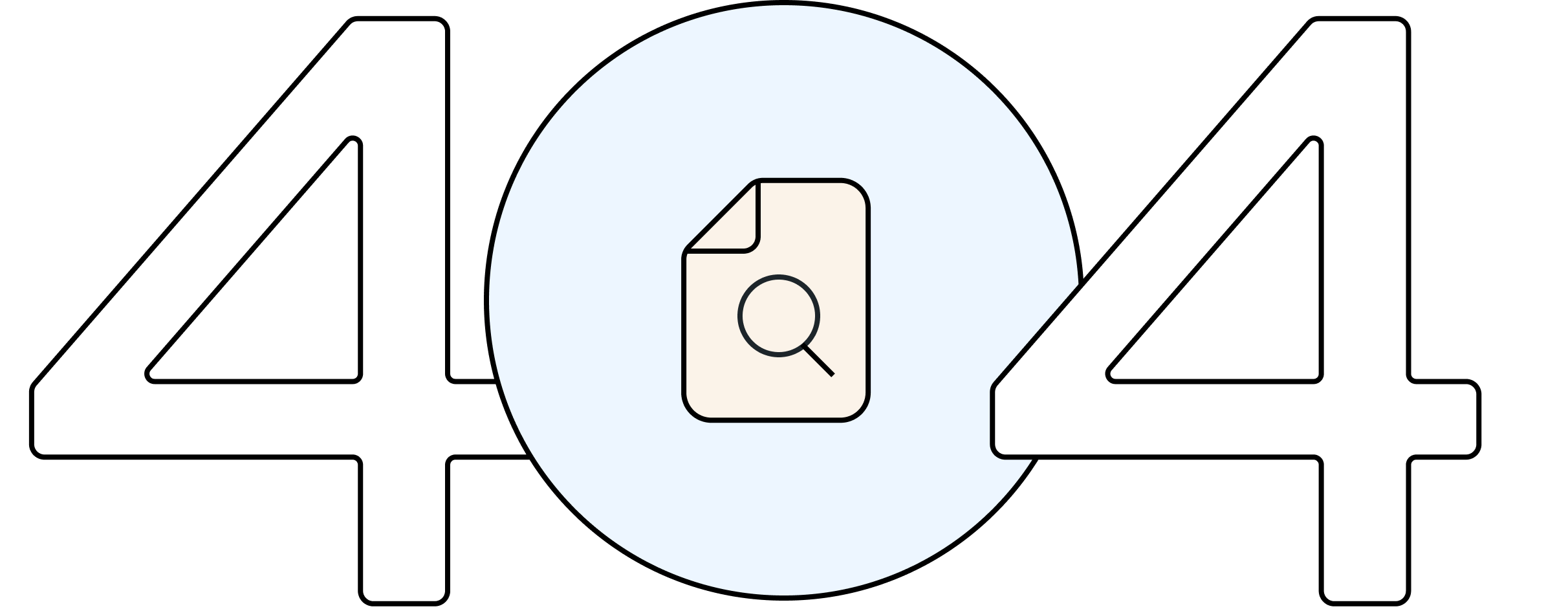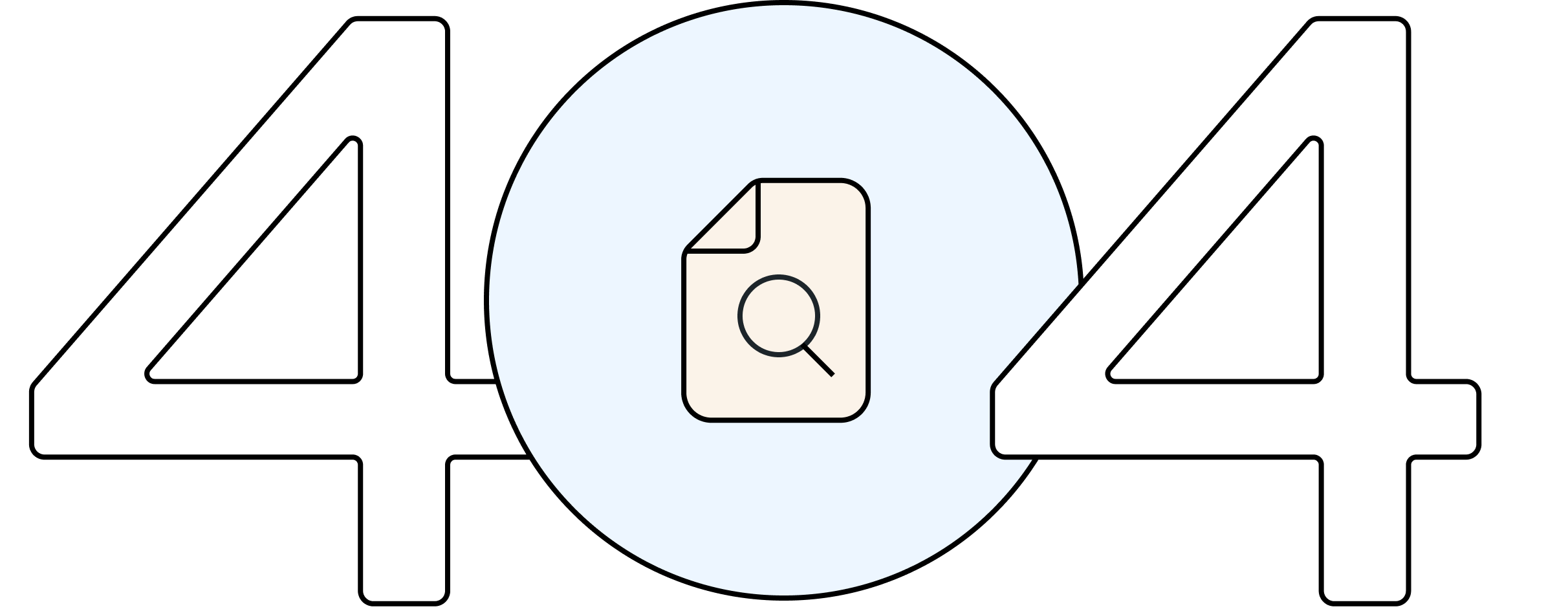Our use of cookies
The cookies used on this site are the necessary ones to make our site work. We'd also like to set optional analytics cookies to help us improve it. The optional cookies will only be set once you enable them. Using this tool will set a cookie on your device to remember your preferences. For more detailed information about the cookies we use, see our Cookies page
We'd like to set Google Analytics and Microsoft Clarity cookies to help us to improve our website by collecting and reporting information on how you use it. These cookies will collect information in a way that does not directly identify anyone. For more information on how these cookies work, please see our Cookies page.